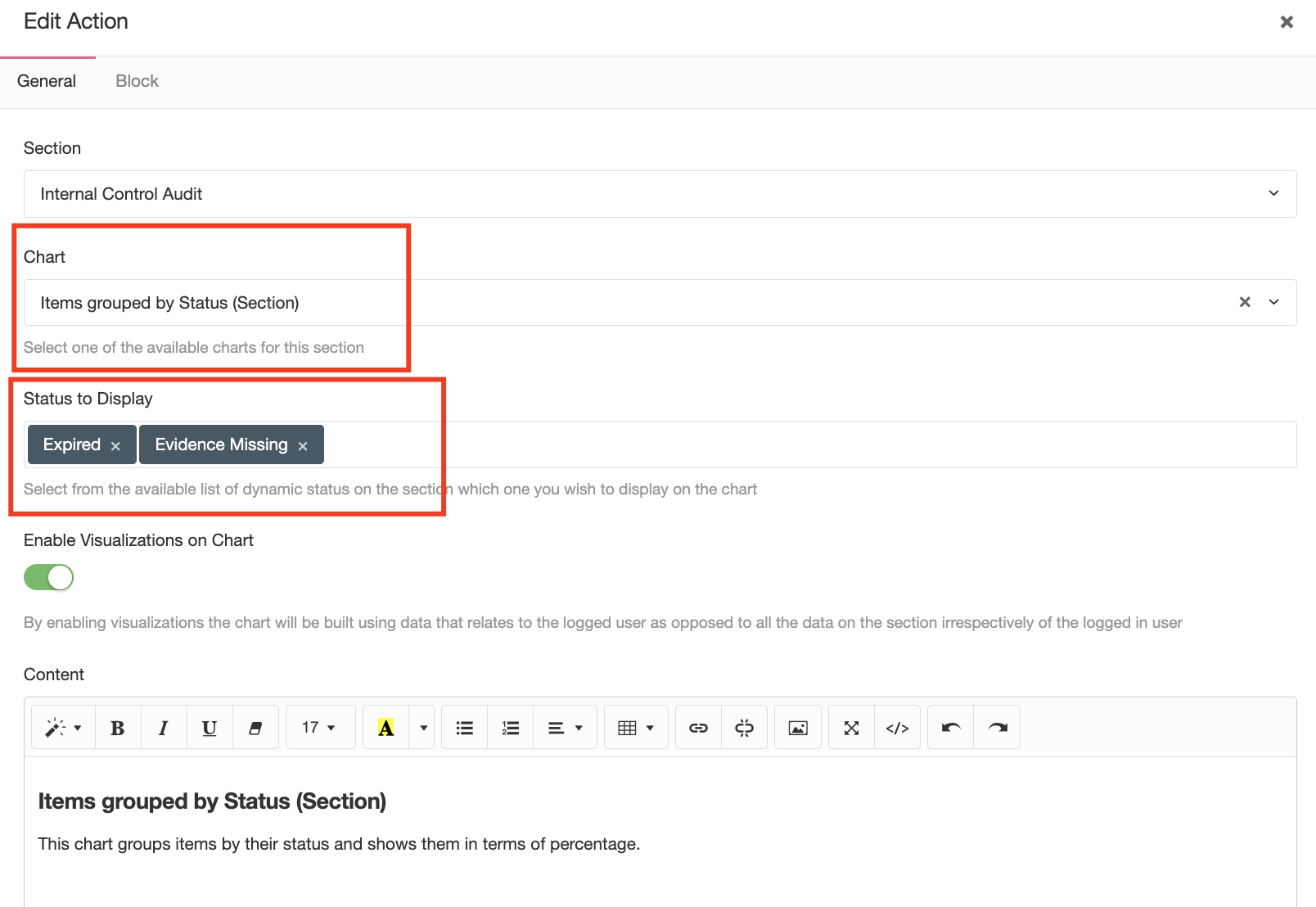Notifications, Reports and Filters
How Dynamic Status relate to other features
Introduction
Dynamic Status is one of many other "Common Features" , these are features you will find on any tab on the top menu.

These features work as stand-alone but also in combination. We will explain in this episode how they interact eachother.
Sending Notifications
You can trigger a notification (email or REST) when a dynamic status starts matching or stops matching. On the same tab you created your Status go to "Notifications" and then select "Warning" and then "New".
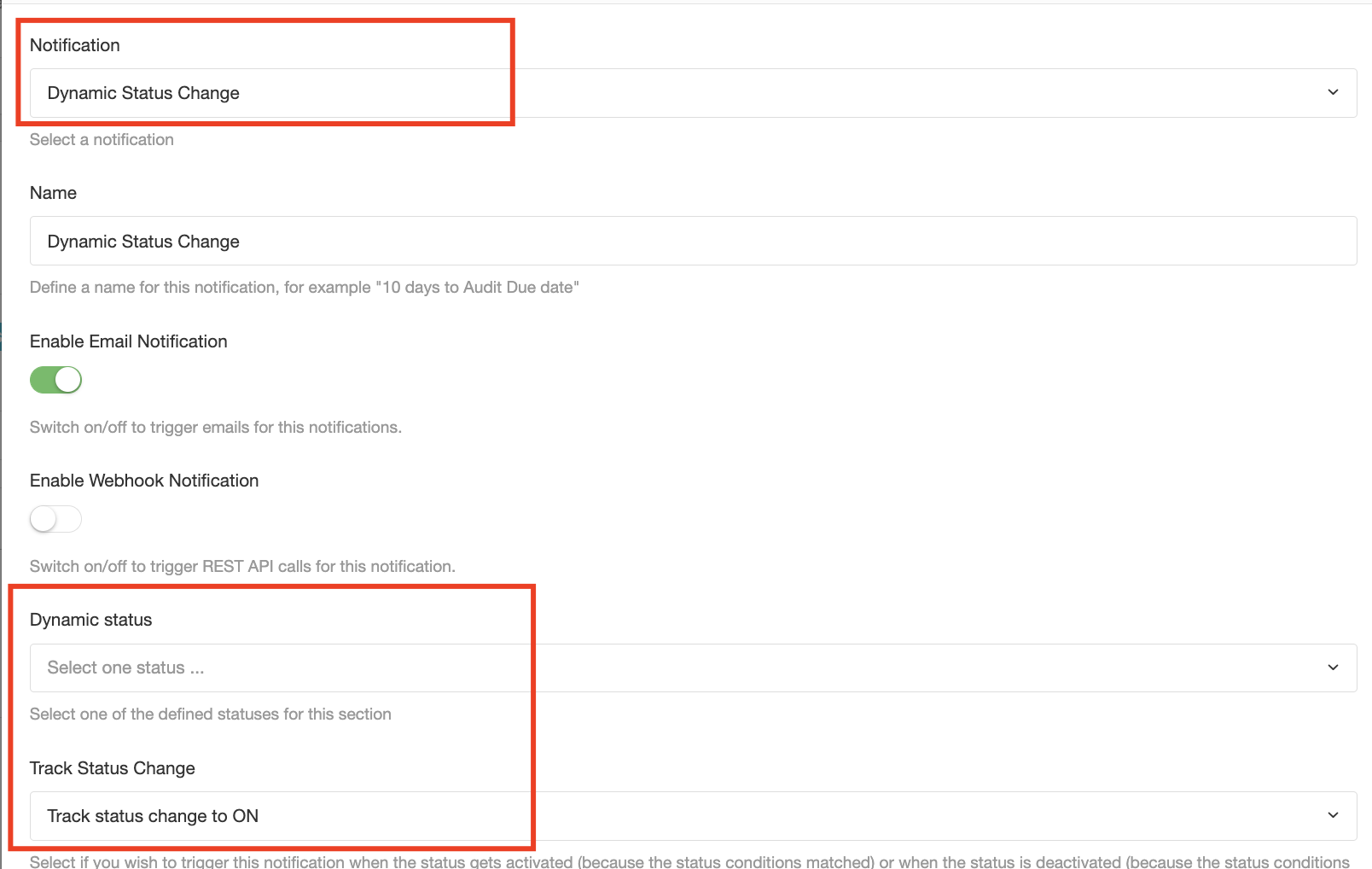
On the "Notificaiton" drop down make sure you select "Dynamic Status Change" (there might be other notification types there) and then choose what type of notification you want to trigger (email or REST).
Under "Dynamic Status" you can choose which status you want to trigger (all "System" and "Custom" will be listed) and then if you want to send emails when the status "Matches" or "Stops Matching".

On the "Recipient" tab you can choose who will receive the email for this notification. Dynamic Status will match anytime on any item on the module, so you want to send the email to whoever "is related" to that item. For thar reason you need to use "Custom Roles" and select the role you want to send the notification to.
You can put on CC a "User" or "Email", but bear in mind that they will receive a notification any time this notification matches not matter if the item that triggered is related to them or not.
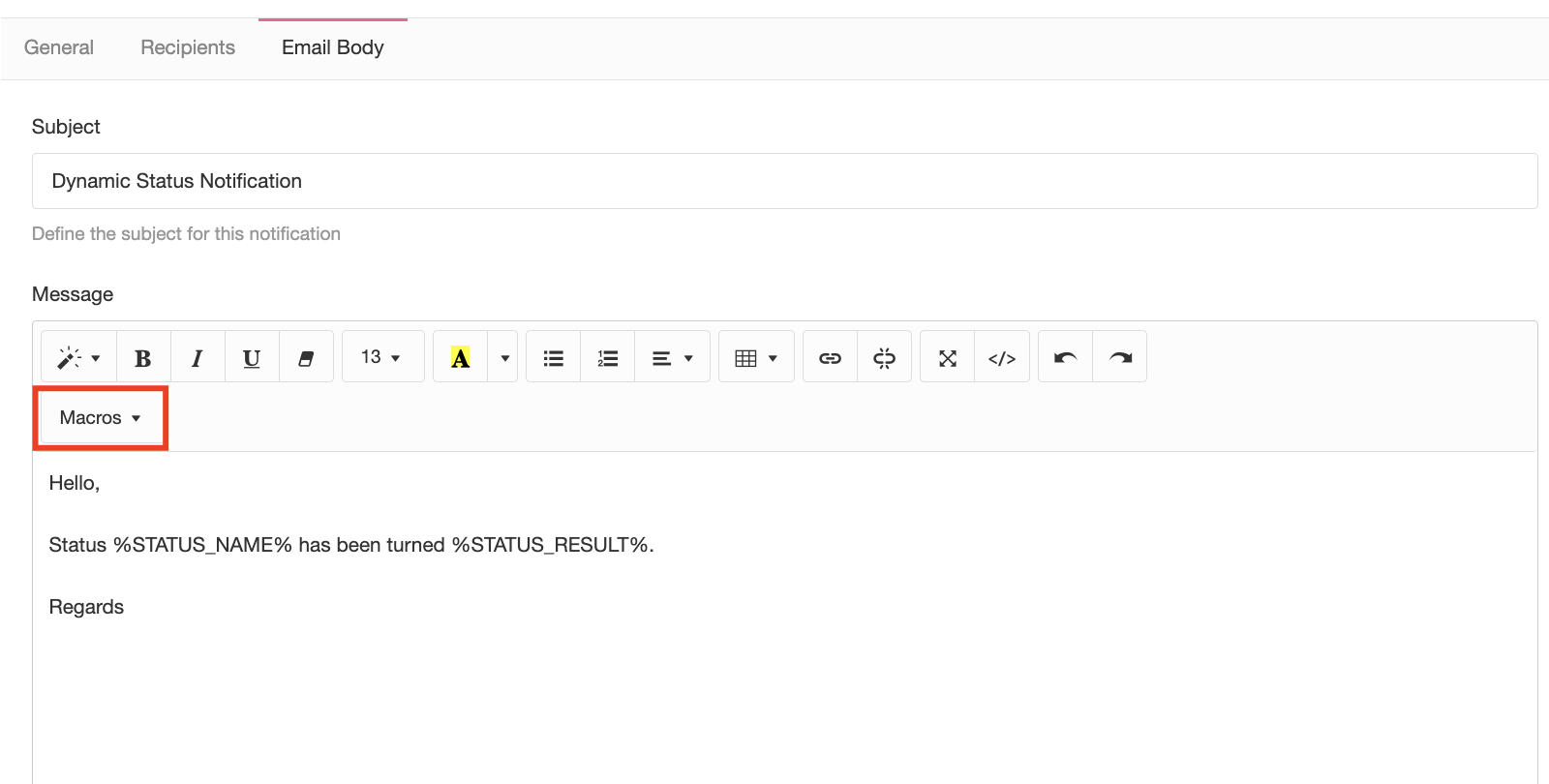
Under "Email Body" you can describe what the notification subject and body should look like, you can use "Macros" to make the email more custom. These macros will pick up whatever fields the item that triggered the notification has.
Once you created the notification it will be active and ready to trigger when the condition matches. For more details on how notifications work please review the "Notification" course.
Filters
You filter settings will include whatever "Dynamic Status" you create on them - and this is useful because you can now search based on them. For example: give me all items that have "Evidence Missing" that "Include" this status or not. You can also save this filters and send them regurlarly to your email as a report (see notification or filter courses)
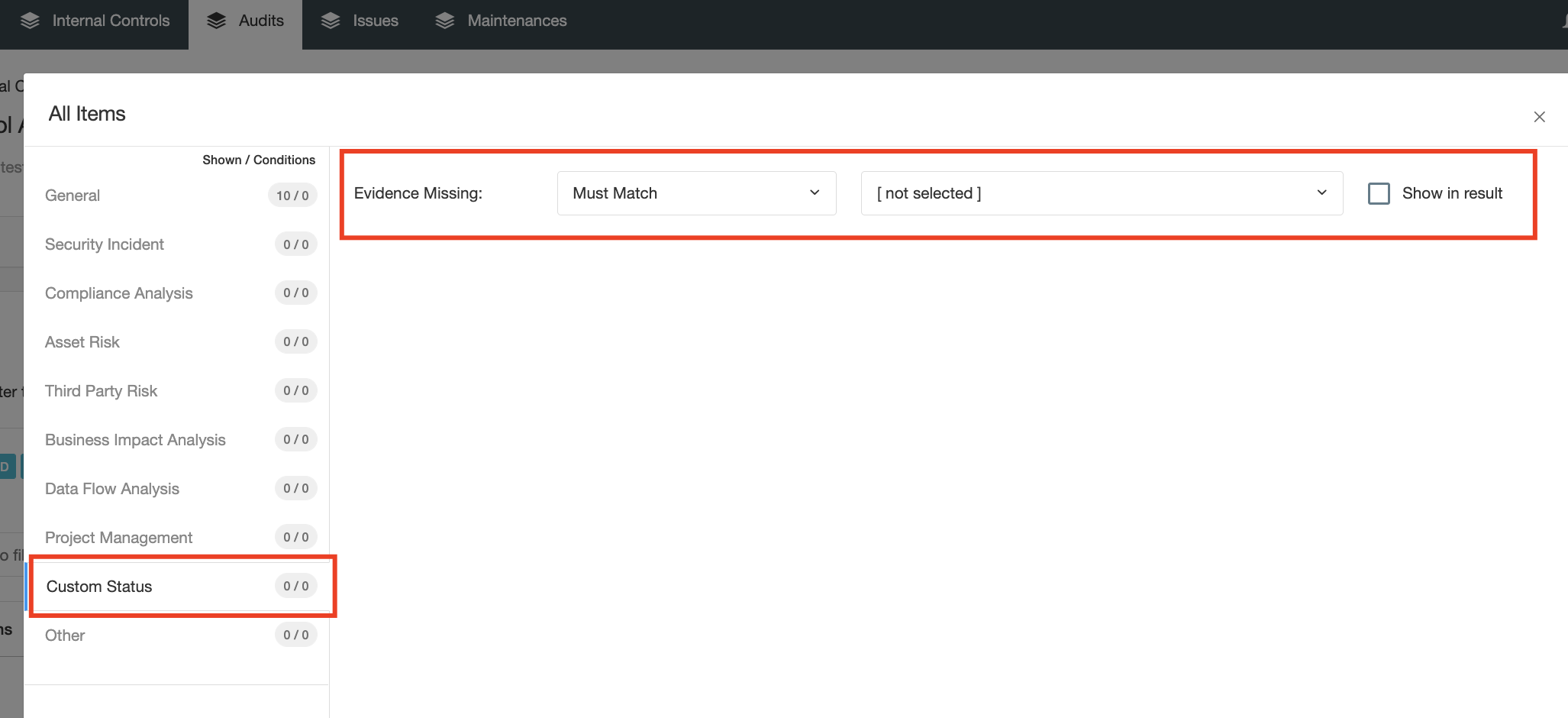
Reports
On every tab where status exist you will be able to use a set of defined charts that shows your items grouped by status over time. This chart is very helpful because you can see how your program moves over time based on your own status.
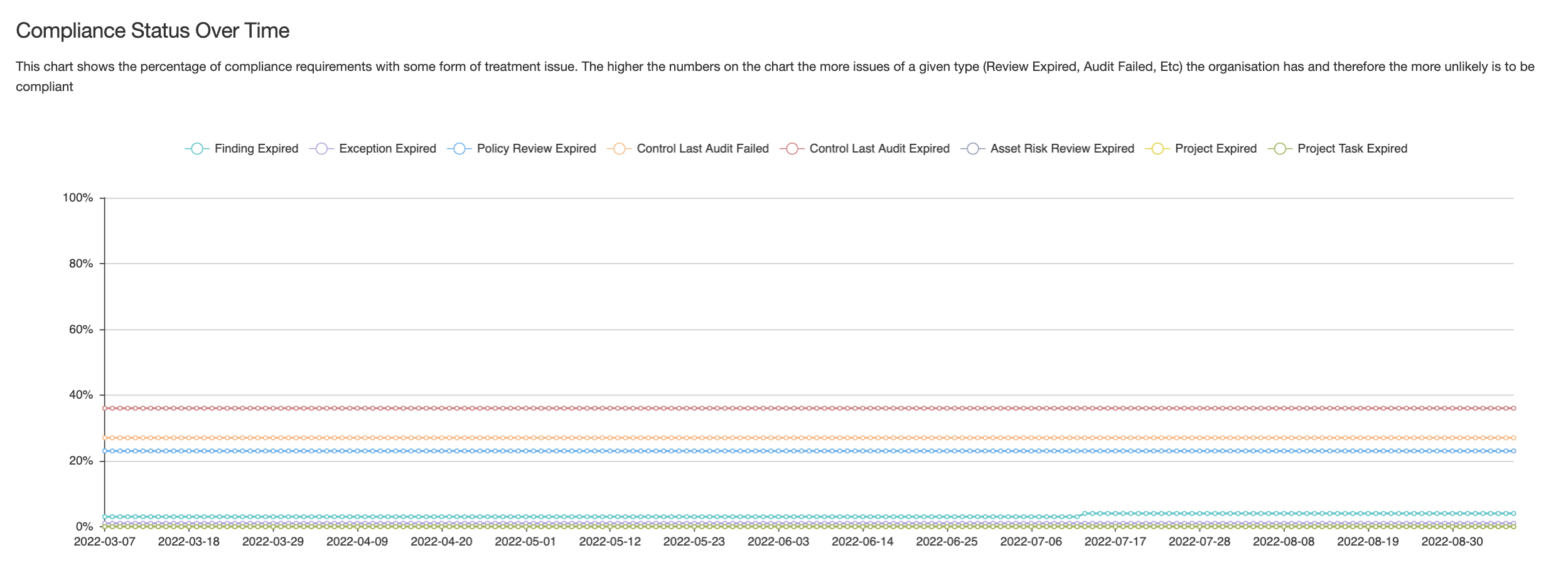
The chart is under the "Section" report charts and you can choose which status you want to show or not.