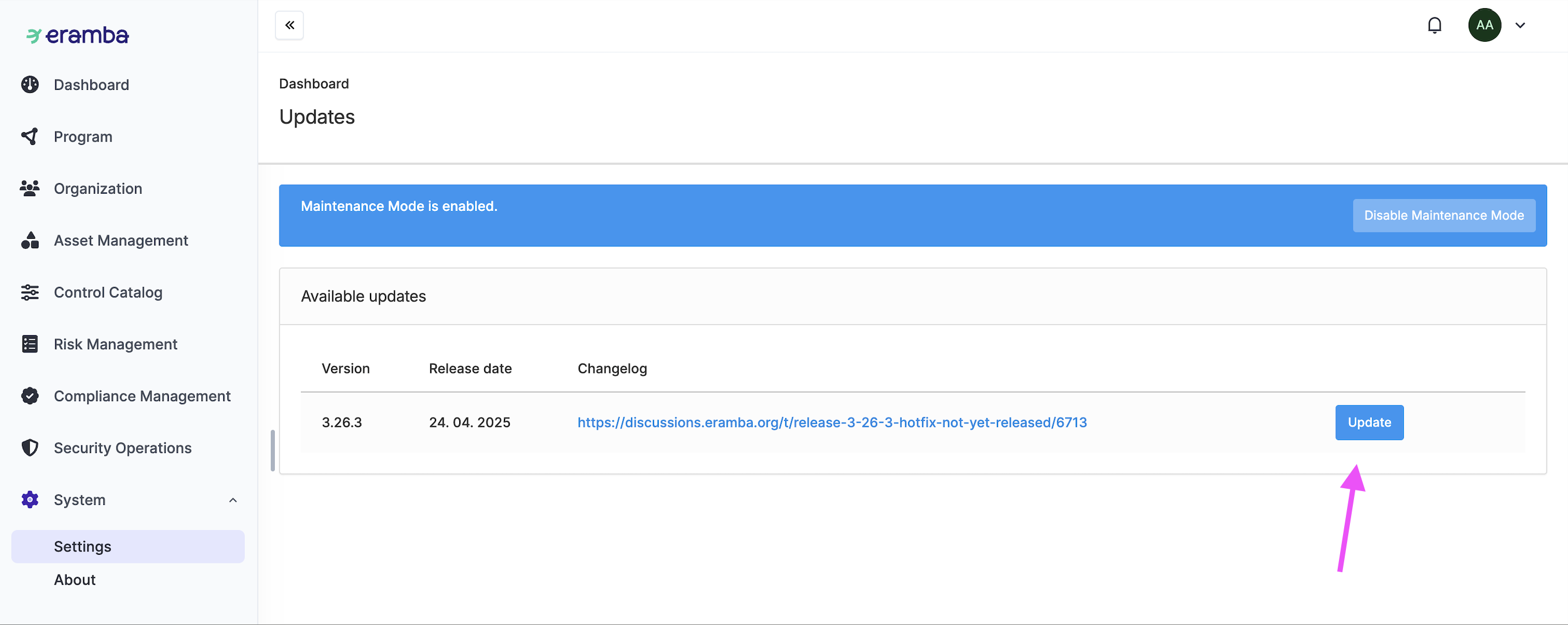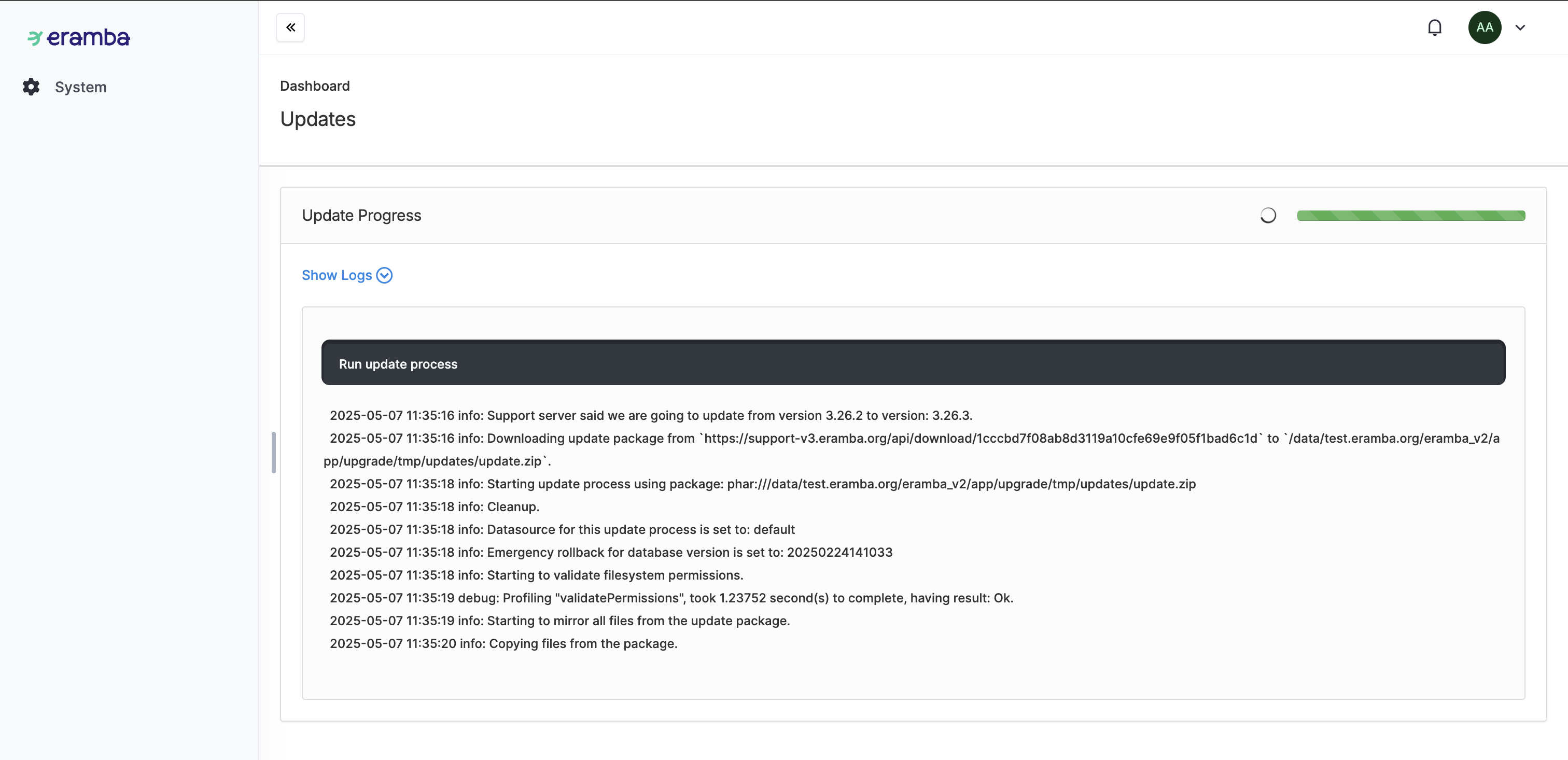Updating eramba
How updates to eramba are executed
Introduction
We update Eramba frequently, so it's very important to keep your system up to date.
This applies only to customers using Eramba on-premise, as our SaaS offering updates automatically.
We notify customers about new updates via email and on the forum.
Additionally, if you're logged in as a member of the Admin group, you’ll see a warning in Eramba when you're not running the latest version of the software.
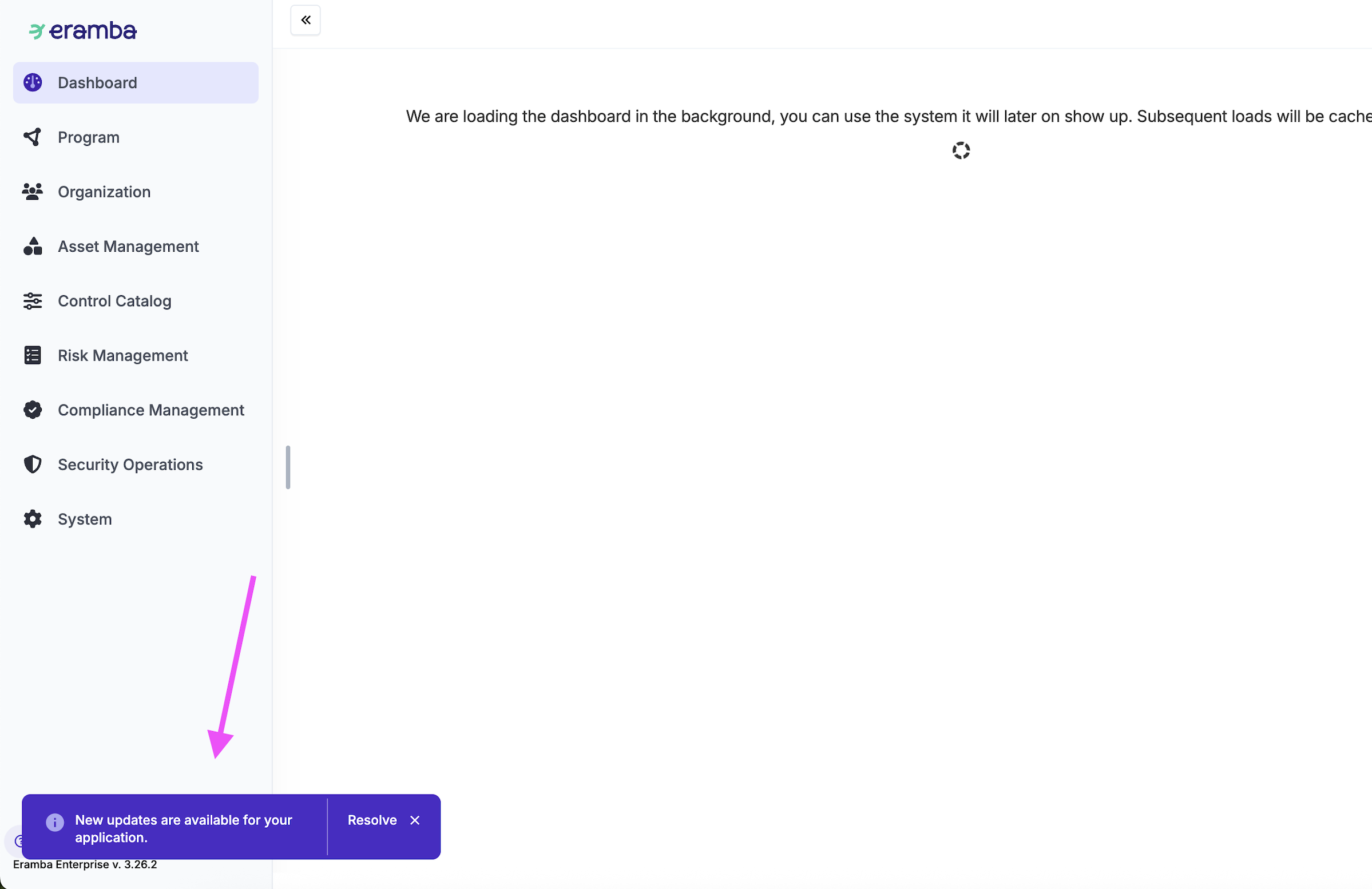
Before performing an update, you need to ensure that your System Health status is fully green.
You can check this under System > Settings > System Health.
If anything is marked as "Not OK," you must resolve those issues before proceeding with the update.
Additionally, if you're an Enterprise customer, a valid license must be present on the system.
To update Eramba, navigate to System > Settings > Updates, where any pending updates will be displayed.
Before starting the update, make sure to Enable Maintenance Mode — this will prevent other users from accessing the system during the update process.
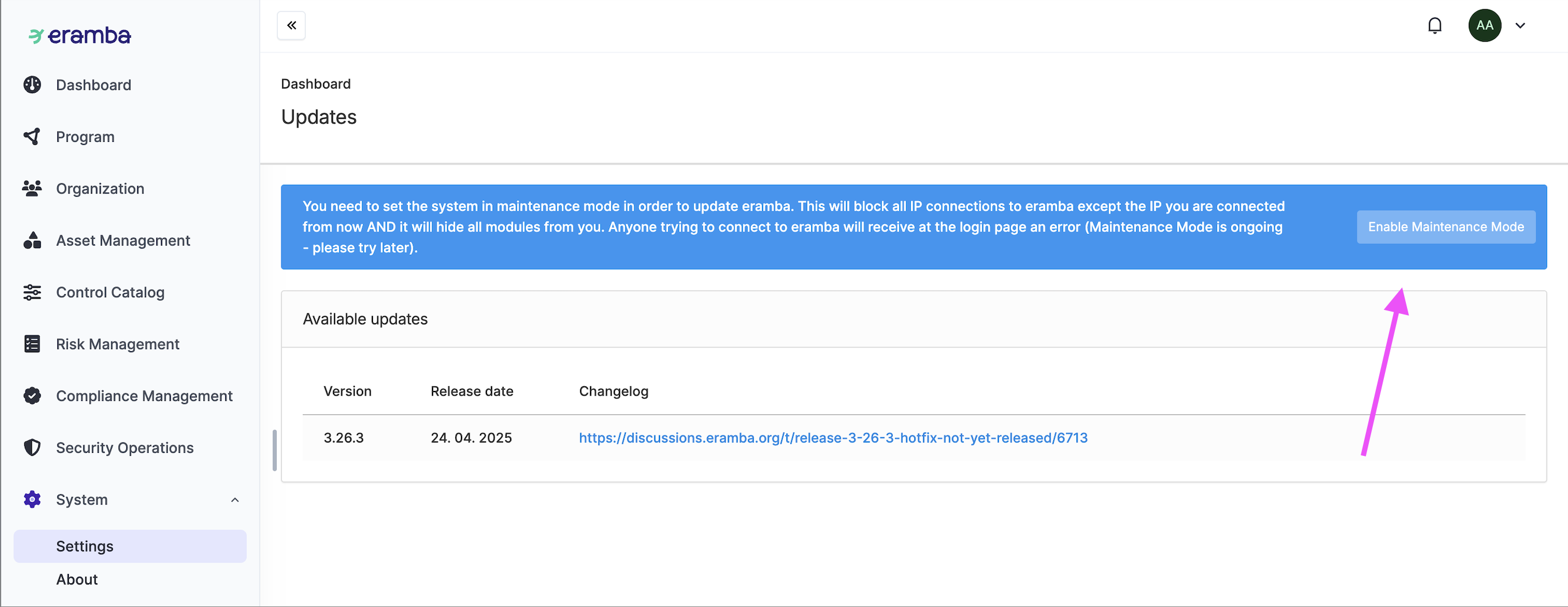
After that, you can proceed with applying the update. You’ll be able to monitor the process through the logs.
If multiple updates are available, they must be applied one by one — unfortunately, it’s not possible to skip directly to the latest version.
Once the update is successfully completed, you’ll need to log in again.
If you encounter any errors, please contact us at support@eramba.org.