Creating Projects
How to create items on the module
Introduction
This episode explains how Projects and Tasks are created and associated with each other. Projects and Tasks can be created individually or using CSV imports.
Tasks and Projects
Before creating Projects remember that you can optionally also attach Tasks to projects. The module has two tabs, one for projects and another for Tasks. In this episode, we will first focus on Projects and then on Tasks.
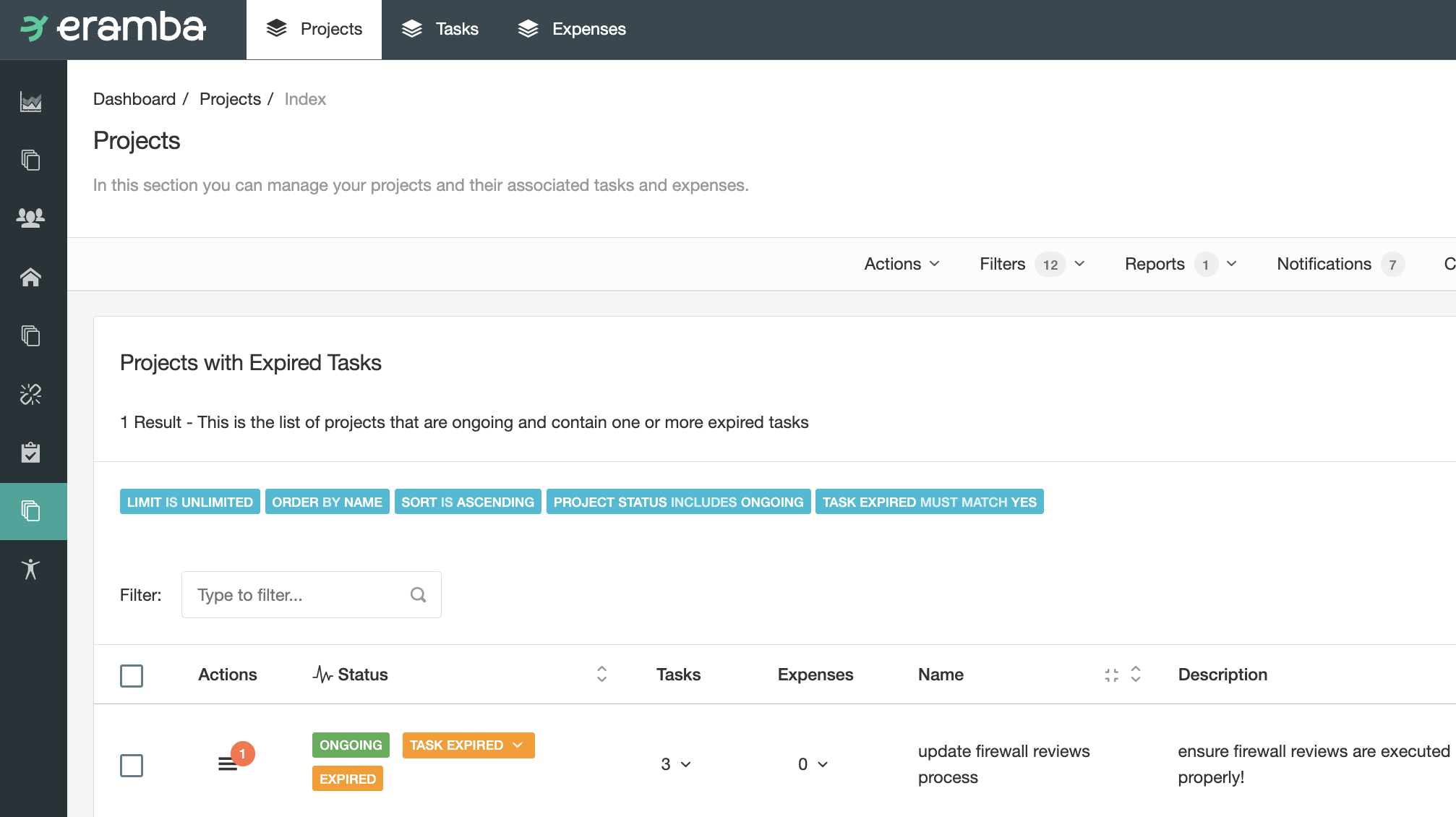
Owners
There are two roles in the Project module:
- GRC Contact: is the GRC team that has identified the need for this project to exist
- Project Owner: this is the team responsible for executing the project, this could be the same as the GRC Contac.
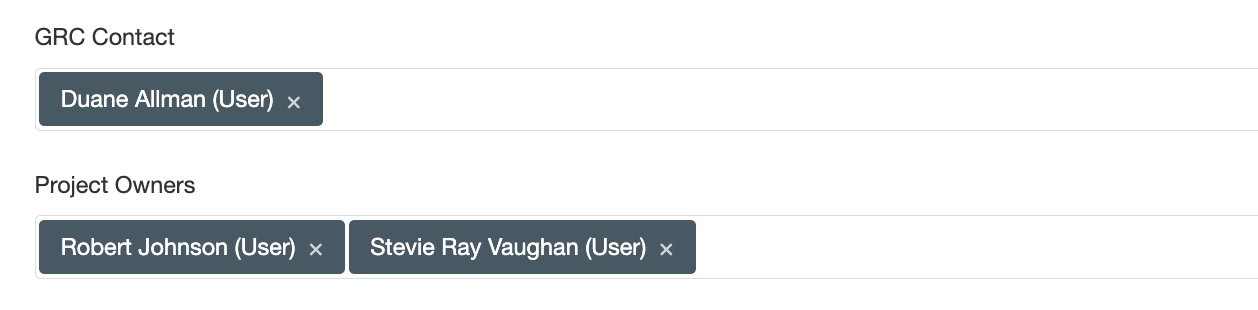
Is always very important to have agreed on the deliverables, feasibility, deadlines and objectives of any project before is created and considered a "Solution" to a problem.
Budgets
If you decide to use this field you can also use Expenses (see the tab on the top) and track expenses for this project as they take place. Your expenses will add up to your budget (or more) and you will be able to trigger notifications when this happens.
Status
Projects can have three statuses: “Ongoing”, “Planned” and “Closed”. The status will be reflected on different labels applied to the project.

Review the Dynamic Status course to know more about how they work and can be configured.
Tasks
You can optionally create one or more tasks for your projects by going to the “Tasks” tab and creating the task there (“Actions”/“Add New”). The tasks have the following key fields:
- A Task can have a different owner from your project.
- The completion is scaled on intervals of ten (10,20, 30%, etc) and a Task is completed when it reaches 100%.
- The order of the tasks is a number that helps create a sorting between tasks.
In order to keep things simple we recommend not creating tasks unless the project is complicated and you want to assign accountability to each task.
Playlist
- Episode 1Introduction to the Project Module5 mins left
- Episode 2Problem vs. Solution Principle - old10 mins left
- Episode 3Project Module Associations1 min left
- Episode 4Typical Project Questions1 min left
- Episode 5Identifying Projects1 min left
- Episode 6Creating Projects2 mins left
- Episode 7Reviewing Projects and Tasks2 mins left