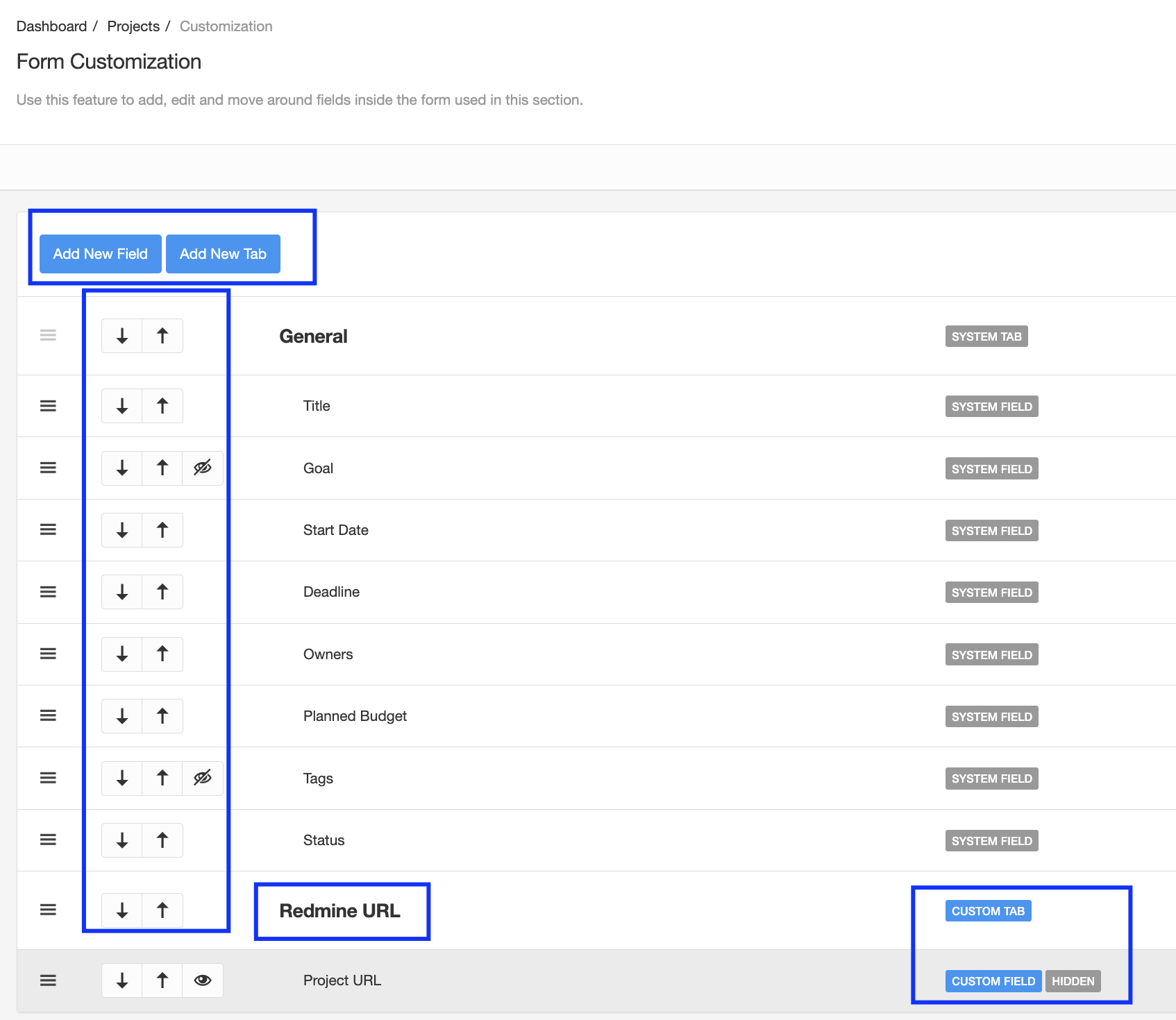Introduction to Customizations
Quick introduction to the module key capabilities
Introduction
Customizations is one of the "Common Features", these are the set of features that are available in all modules of the software. Is very important you fully understand each one of these features as they are used in every module.

Anytime you want to "Add" or "Edit" something in eramba, you need to use a web form which is made of Tabs and Fields. These forms have been defined by us based on common practices.
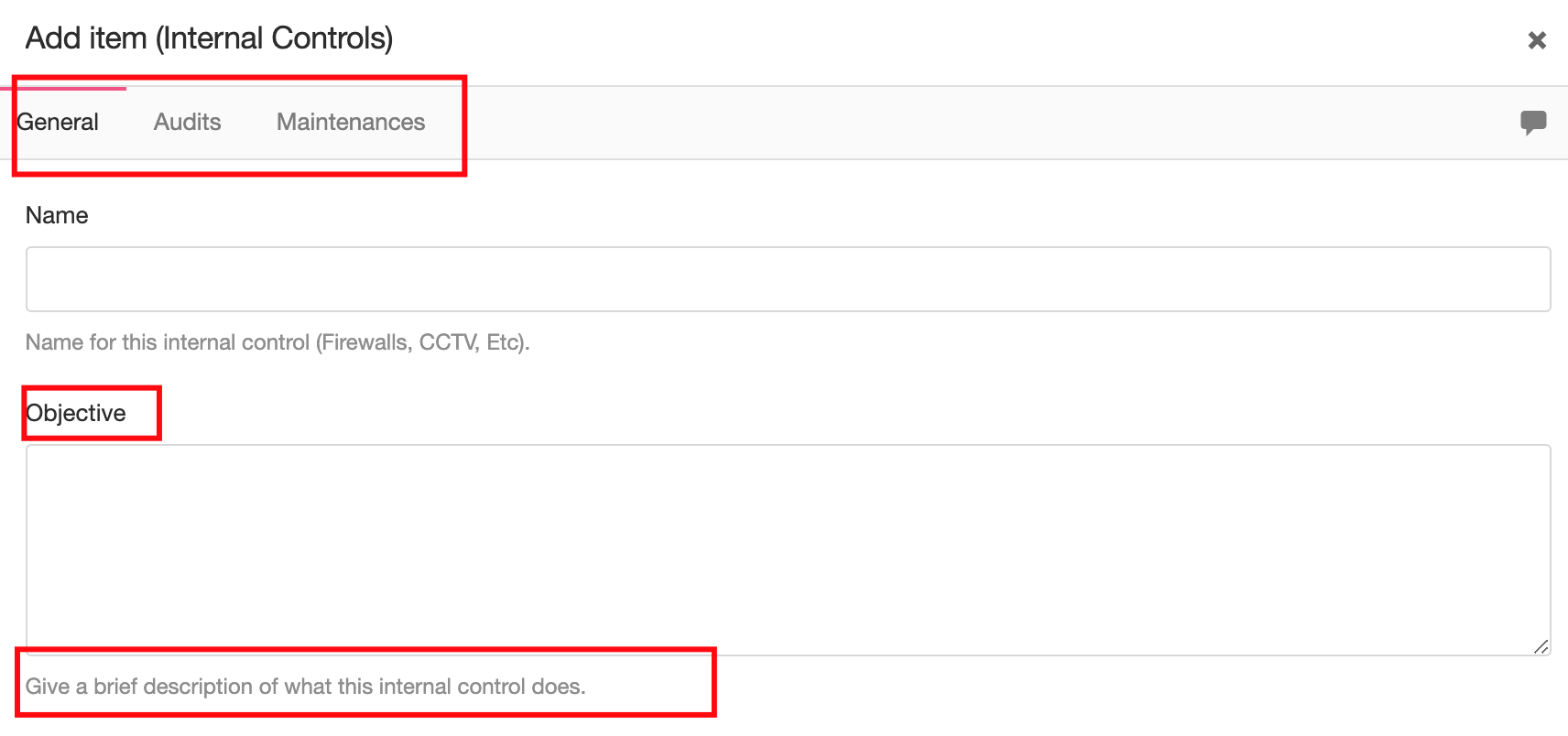
Custom fields allow you to:
- Rename any field (Name and Description)
- Hide some fields
- Re-organize fields (up and down)
- Add Fields and Tabs
This feature is Enterprise only.
Importance
Fields are the equivalent of "Columns" in spreadsheets, is very important that before implementing eramba you decide which fields you will use.
eramba ships by default with thousands of default fields across all modules, many of these fields you will not need and therefore we STRONGLY advise you to "hide" them to:
- Simplify your implementation and operation by a good %20
- Reduce the field pollution on your forms (simpler and cleaner UI)
Field customisation is a basic step in the implementation phase you should not miss.
Scope
Every module in eramba can be customised (and should), you can access the feature using the top bar menu as shown in the screenshot above. Remember this feature is used in every module and the sub-module has Customisations, for example, you can customise the Internal Control module as well as the Audits or Issues sub-modules.


Clicking on the "Customisation" feature will display the form used on that module, from this screen you can perform the following actions:
- Rename any field (Name and Description)
- Hide some fields
- Re-organize fields (up and down)
- Add Fields and Tabs
The diagram below shows an example using the "Policy Module", as you can see you can completely manipulate the form in any way you want.