Side Affects
How customisations affect other features
Introduction
Form fields are used in many other "Common Features" so is to be expected that changes done there will have effects on other features.

In this episode, we explain what other features are affected and how.
Filters
If you rename a field using customisation the change will reflect on the filters automatically. Adding or removing fields will not reflect in the filter automatically, you need to adjust the filter options to add or remove those columns.

When adding new fields, these become structured data on the database and this means you can now search and filter based on those fields as well.
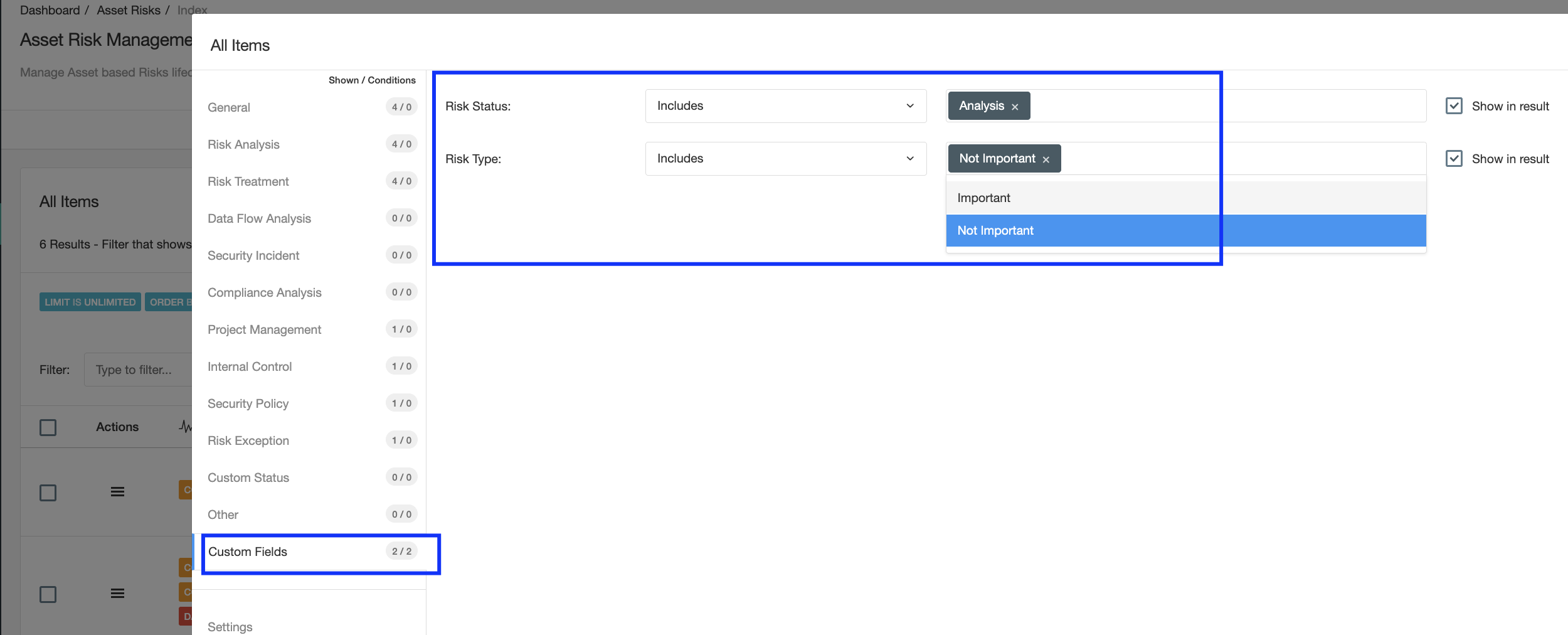
A new option will be displayed on the left panel called "Custom Fields" and there you will find all your custom fields. The field type (Date, Dropdown, Text, etc.) will be used to define appropriate search options. For example, a Dropdown will allow search options such as "Include" while a "Date" field will allow you to search options such as "From", "Before", etc.
Review the "Filter" course to learn how filters are used in detail.
Translations
eramba uses English as the default language, but more languages are available (see Install documentation). Creating and renaming fields will have effects on your translations.
- Creating: if a field or tab is created, people logging into eramba no matter the language they use will see the field as defined in the customisation. Customisation overrides language selection.
- Renaming: The same as above applies.
Dynamic Status
Renaming and Adding fields will present more options when defining custom Statuses, as shown on the screenshot below newly created fields can be used to create new conditions.

For example, if someone creates a new tab and drop-down custom fields in the Risk section to document the status and type of Risk then those options will become available as Status fields. As in the case of Filters, the type of field will allow you different types of queries.
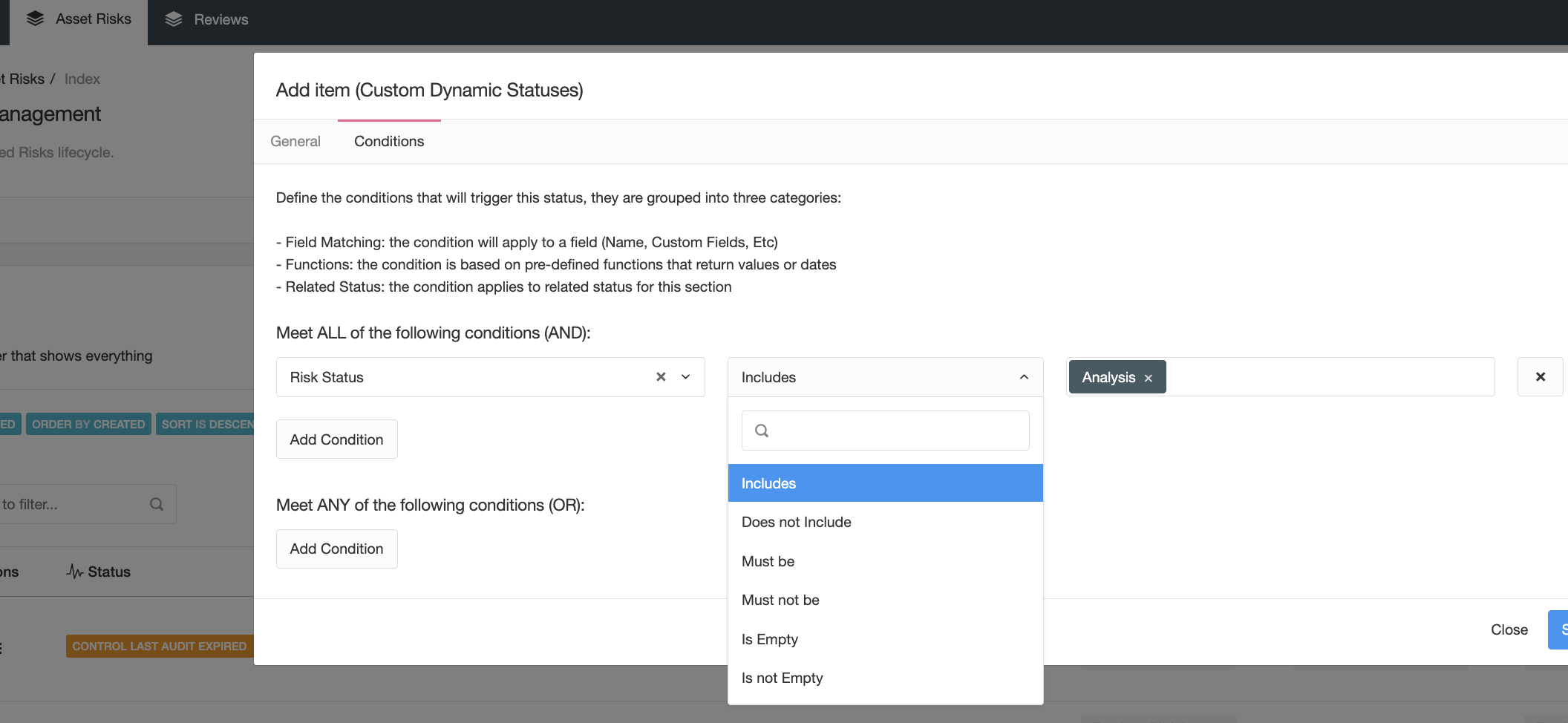
Review the "Dynamic Status" course to learn how filters are used in detail.
Notifications
Notifications will be affected by renamed or newly created fields.
Any "custom role" field you create will become a possible "Recipient" in the form of a role. This is very important if you are trying to build custom workflows. The screenshot below shows a custom role field created in the Risk module. The image after shows how this custom role becomes an option in the recipient list for notifications.
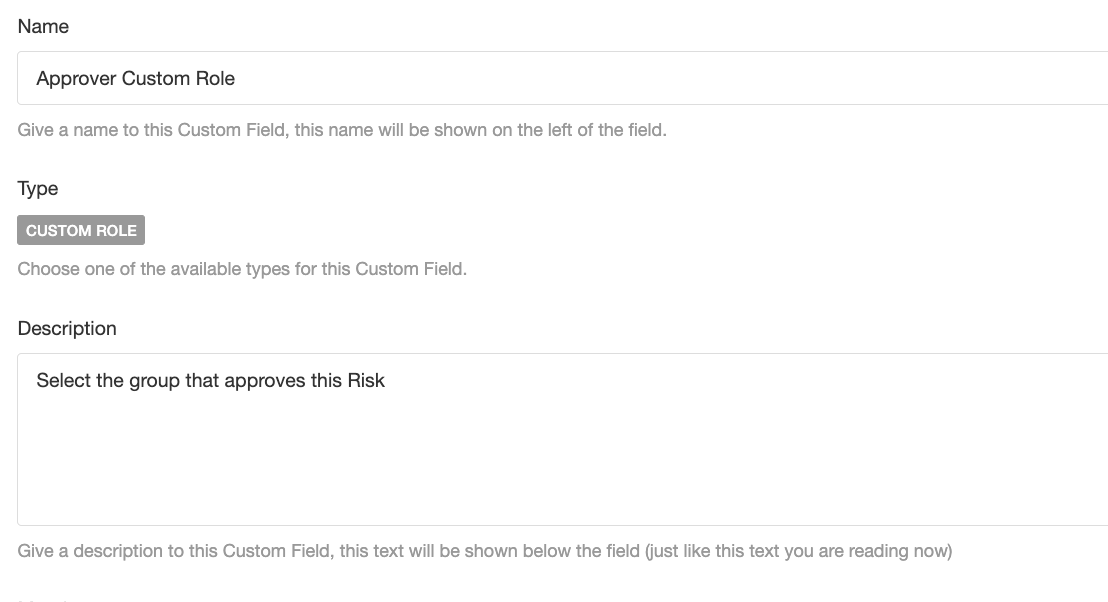
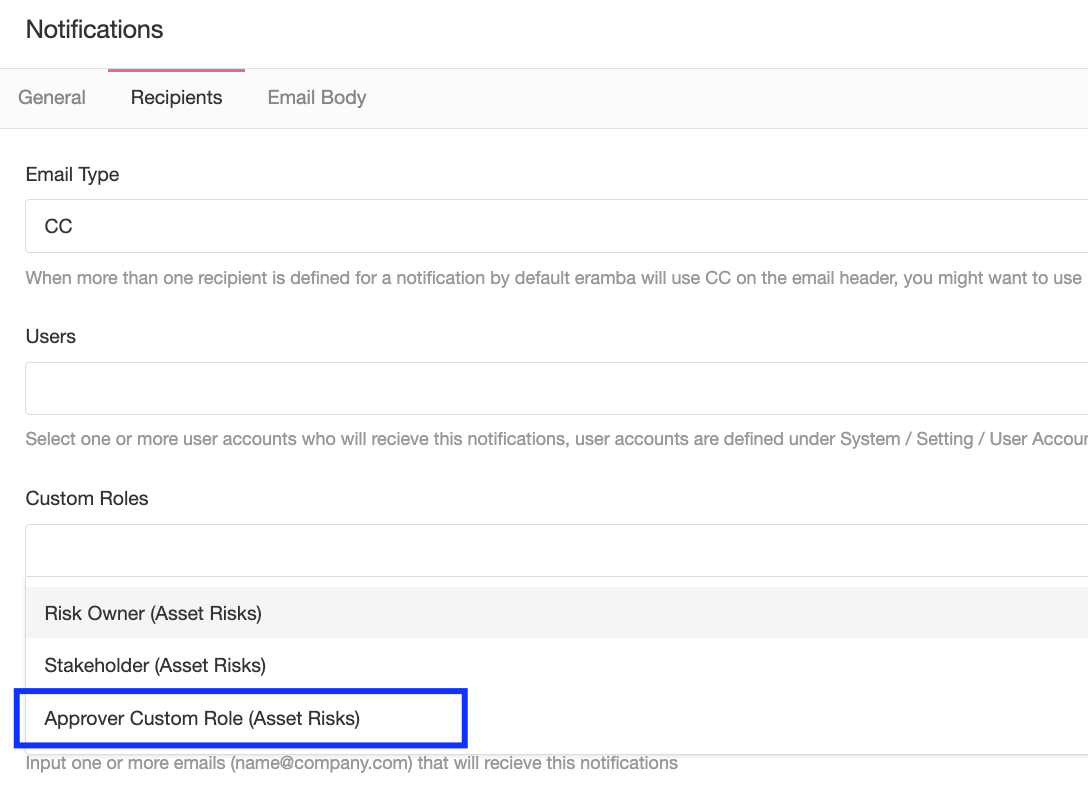
Changes in the name of fields and new fields will also become available as macros in your Subject and Body fields.

Review the "Notification" course to learn how filters are used in detail.
Reports
Custom fields will affect the "Table" widget, newly created fields will be displayed as options on that table and renamed fields will be displayed using their new names.
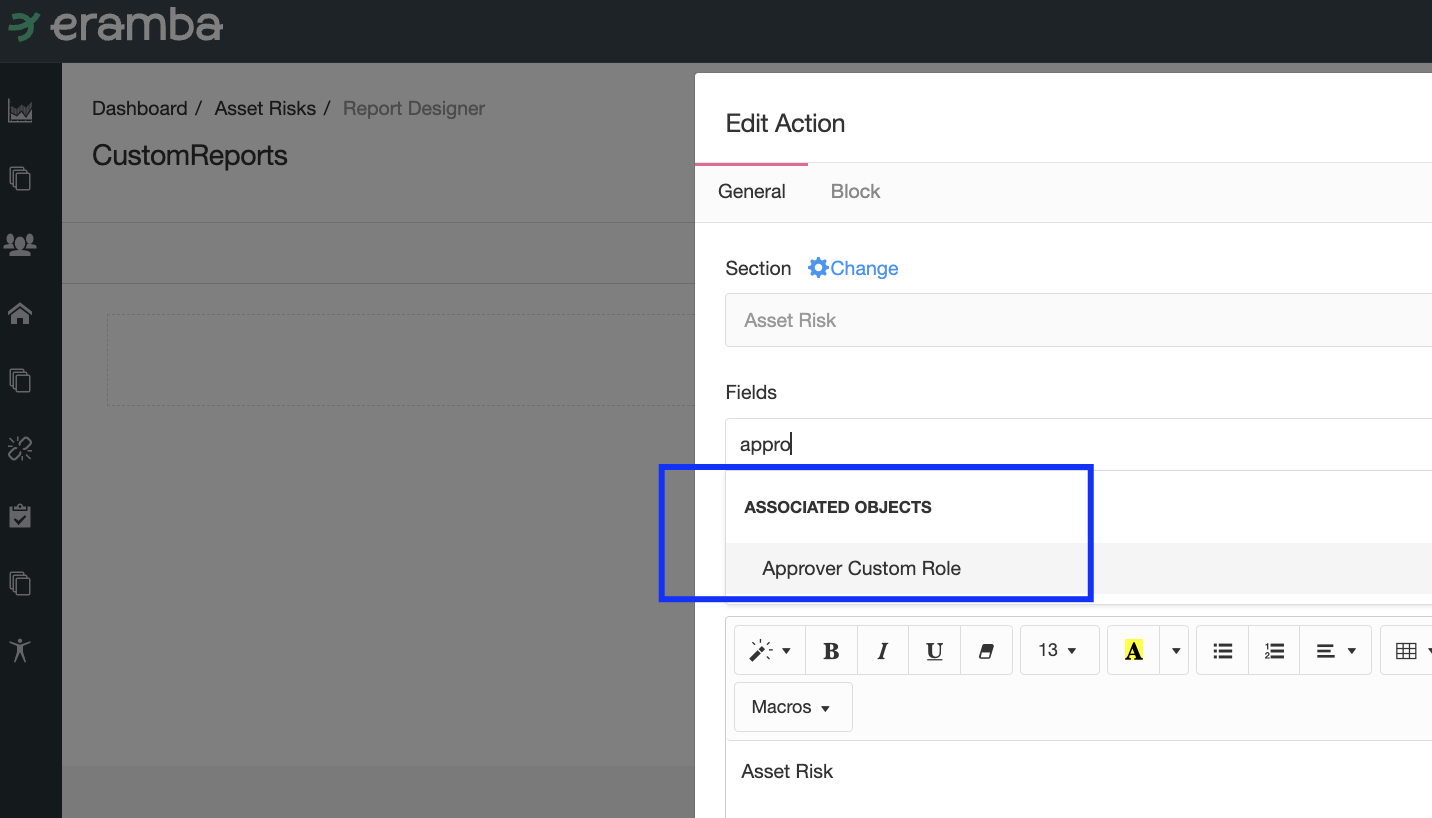
Review the "Graphical Reports" course to learn how filters are used in detail.
Imports / API
Changes on Custom Fields will reflect on CSV imports, newly created fields will be added as "Columns" on the CSV import template (typically at the end).