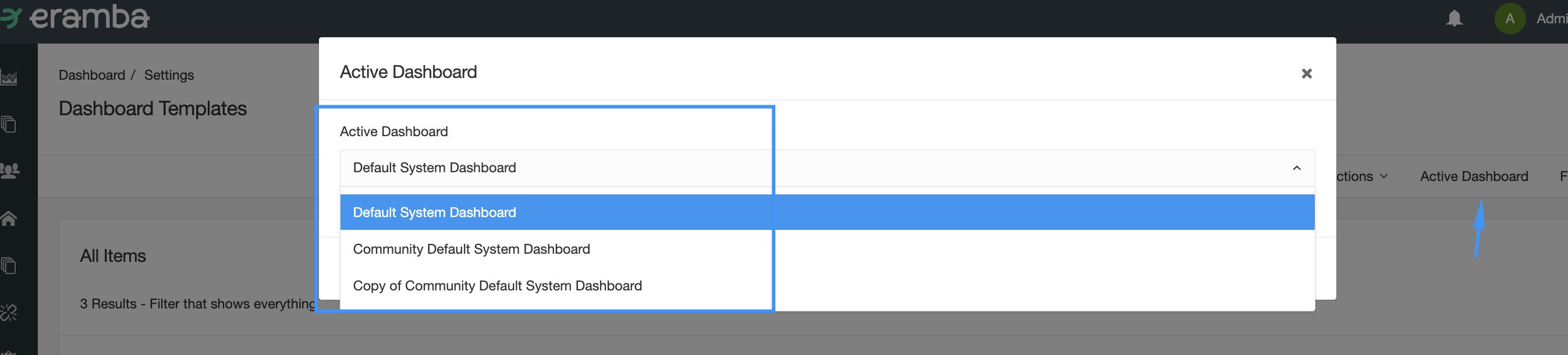Adjust Reports
How the report builder works and what widgets are available
Introduction
In this episode, we explain to you the process of creating new templates and modifying existing templates (system or your reports).
Process
The process to create or modify reports is described in the diagram below. You first need to decide if you will be creating a report from scratch or you will re-use a system report or a report that someone already created in eramba. This is important because System reports can not edited, you will need to first clone it and then edit the cloned version.
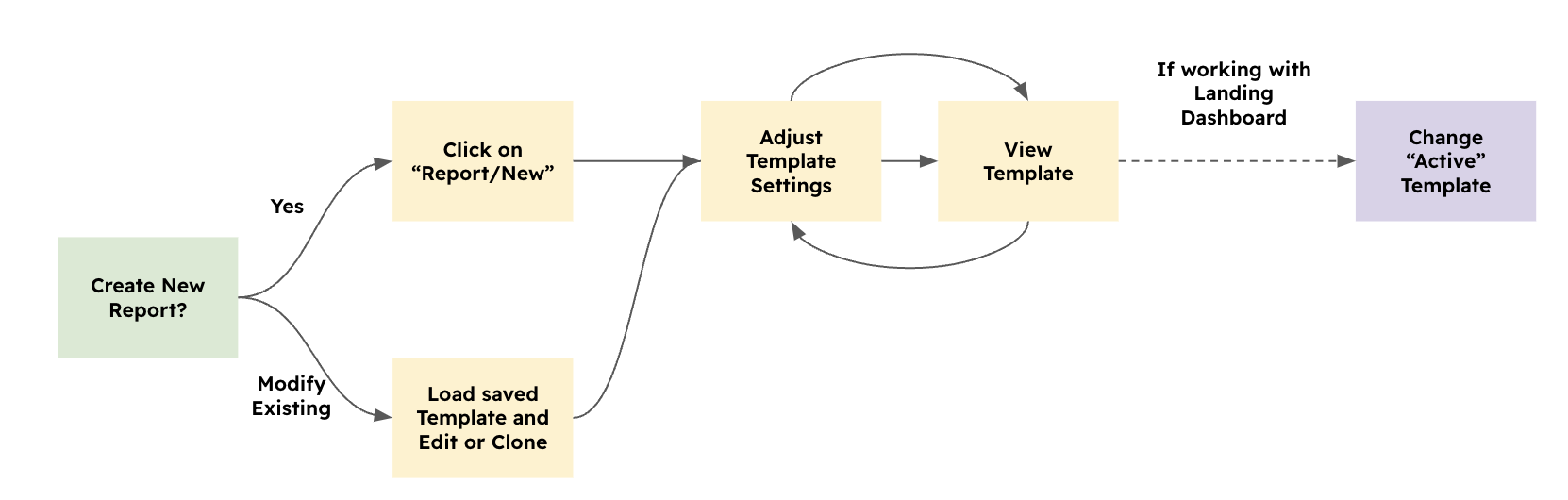
You then will access the report template editor, here you will be adjust widgets, save your modifications, and load reports to check if they look good or not. You may repeat these steps many times until you get it right.
If you are working with the landing dashboard (System / Dashboard Template) after making your modifications you will need to tell eramba that you want your new report to be the default.
Modifying Templates
If you do not want to create a new template, then you need to first edit an existing report template (from the Report menu) or clone it if you want to make a sort of backup or you want to re-use a system report.
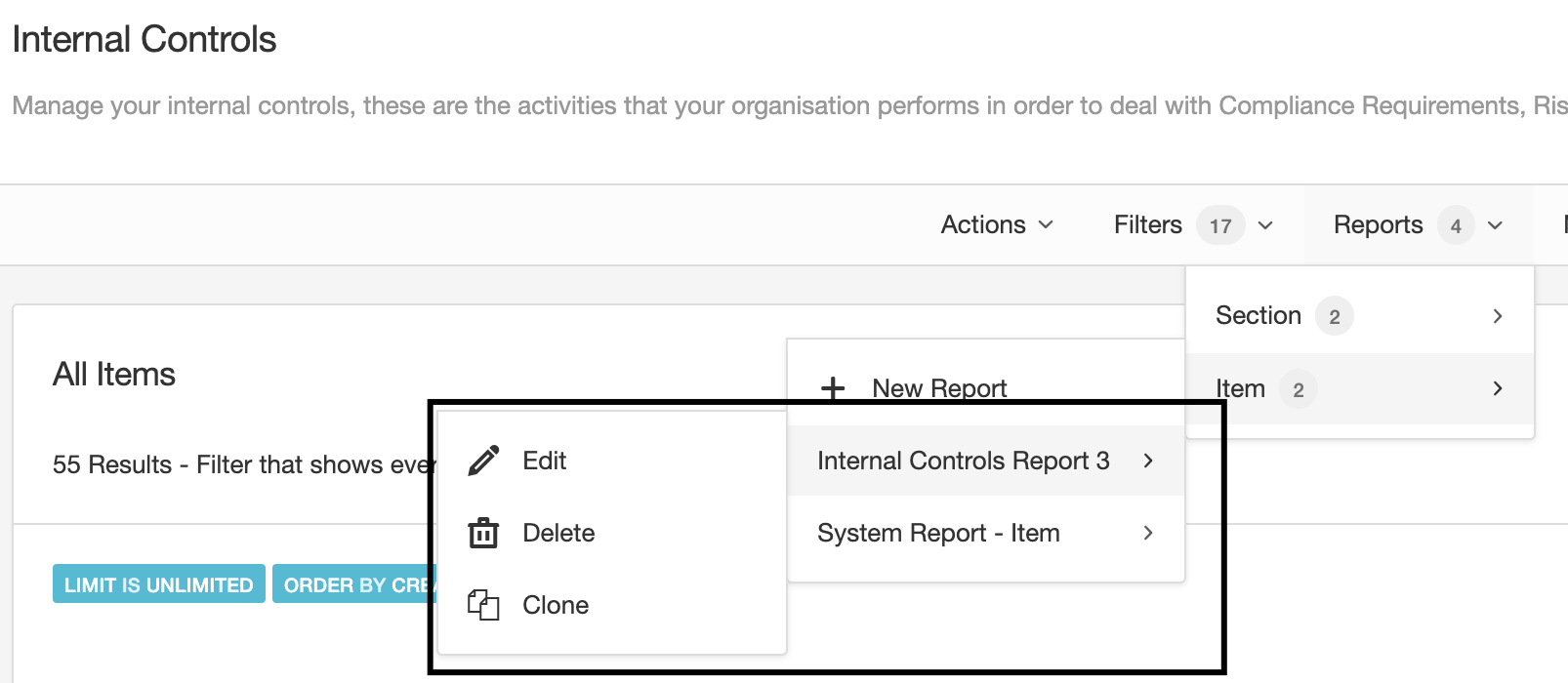
Once the template is loaded, you need to adjust its settings and design and then test it (run it) until you are satisfied with its outputs.
Creating a Report
Depending on the type of report you wish to create you need to follow these steps to create a new template:
- Section Report: on any module, click on Report / Section / New
- Item Report: on any module, click on Report / Item / New
- Landing Dashboard: click on Settings / Dashboard Templates / Actions / New
Once the template opens you need to drag and drop widgets, design the page, adjust widget settings and visualise the report to ensure it looks the way you want.
Report Builder
In this phase, you will use the report builder widgets to create or modify your report. Remember every widget can be customized once you drag it on the template.
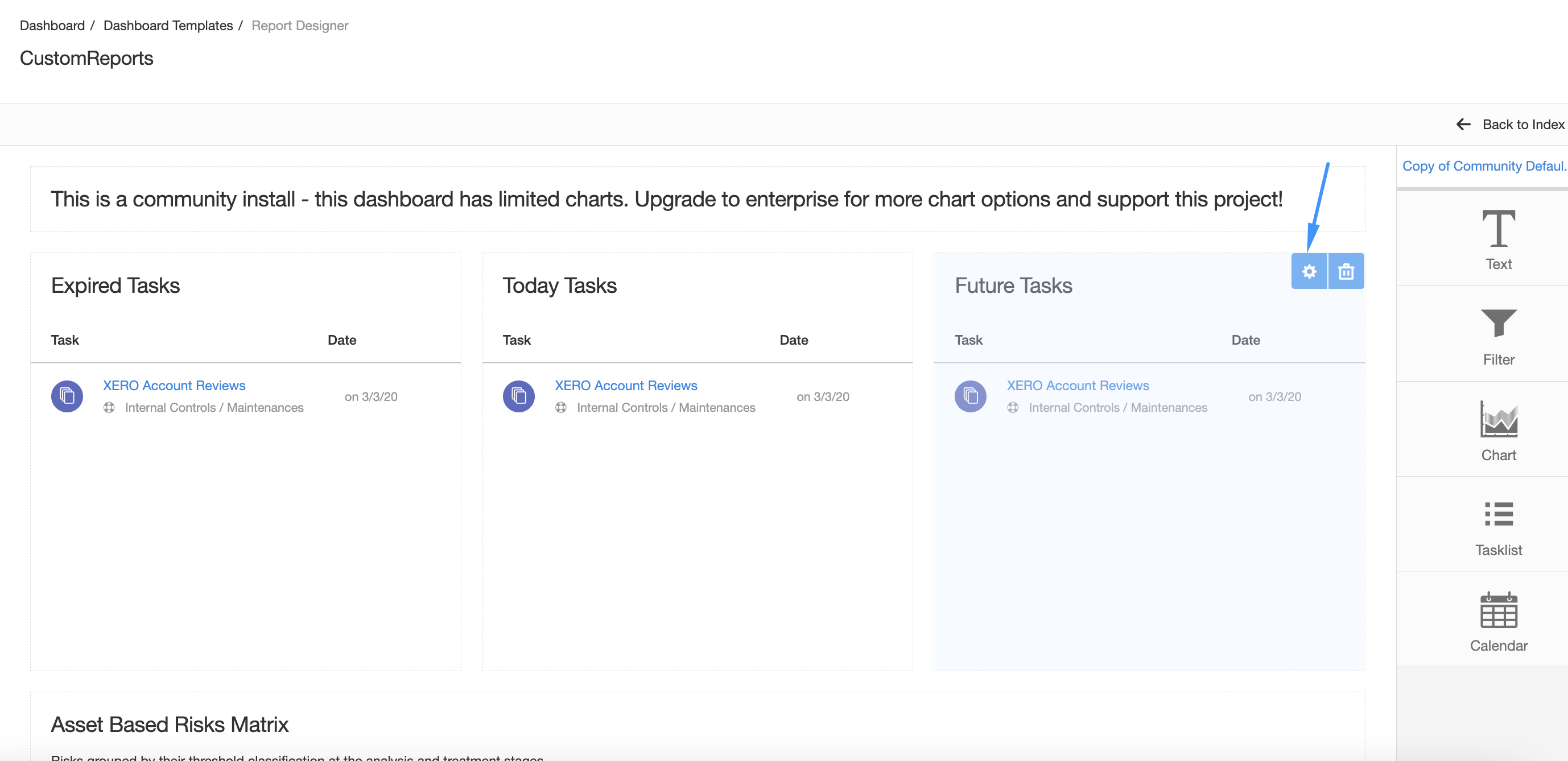
Report Preview
Once you made your modifications to the template using the report builder, you can load these reports to validate if they do what you need. Section reports are loaded from the top menu bar as shown on the screenshot below.
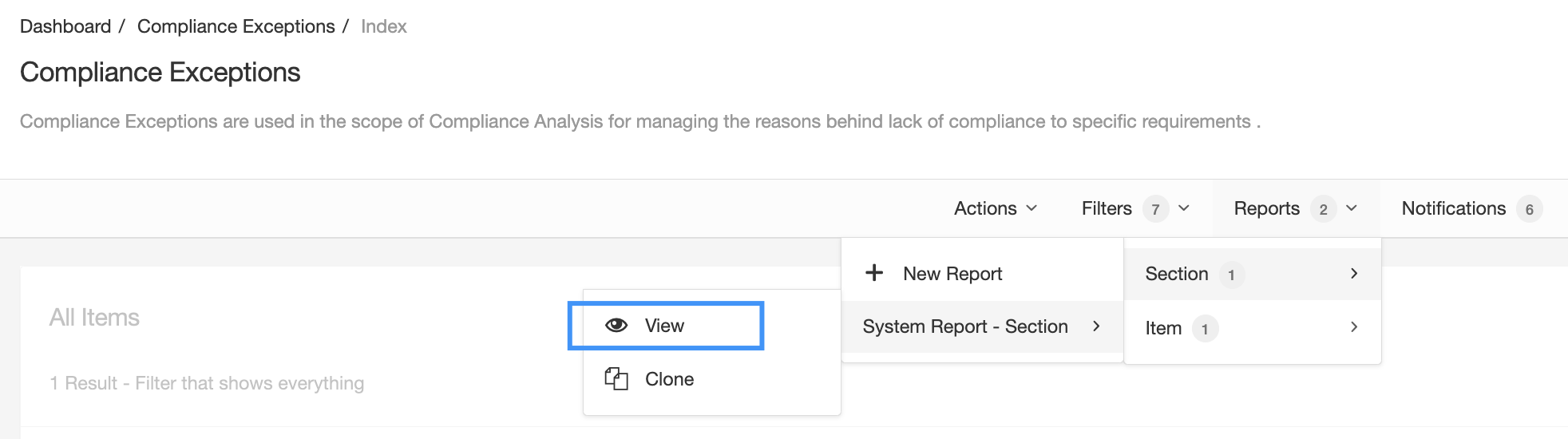
Item reports are loaded by selecting any item on the module and loading the report as shown in the screenshot below.
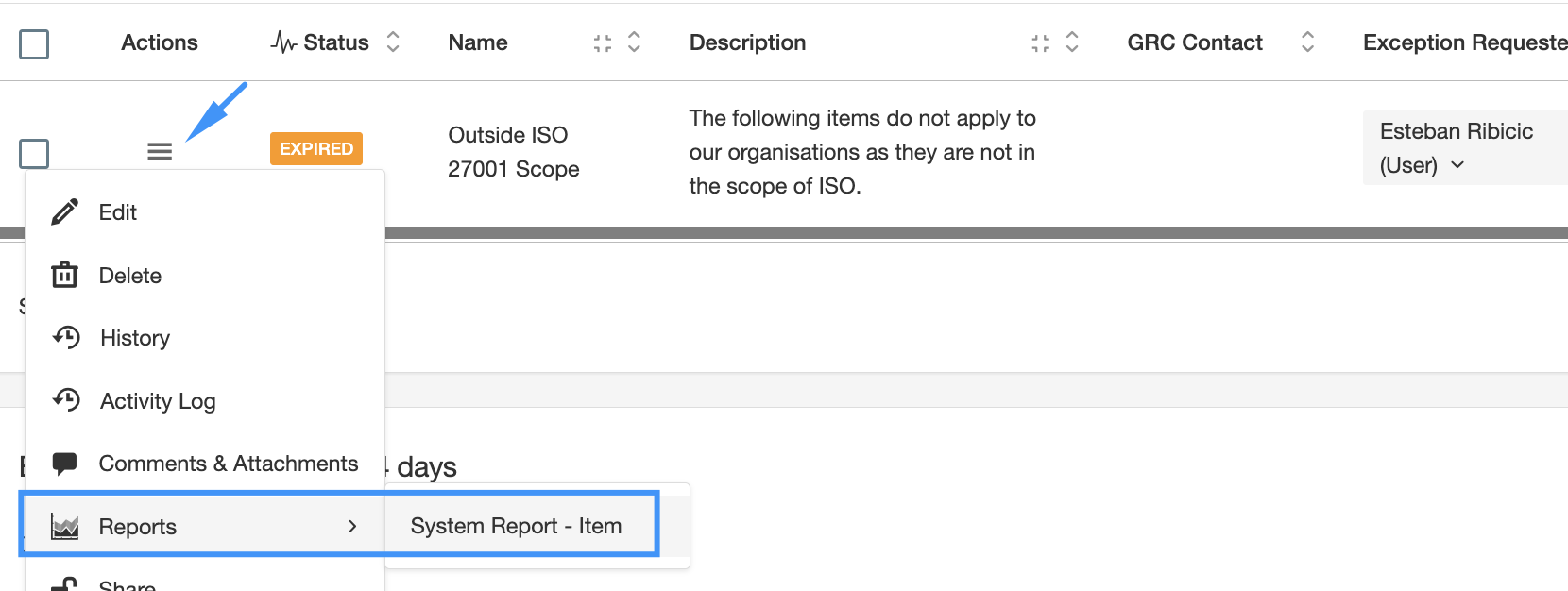
Reports are cached for some hours, if your data changes your reports might not pick up those changes due to caching settings. You can try resetting the report to use fresh data using the option shown in the image below.
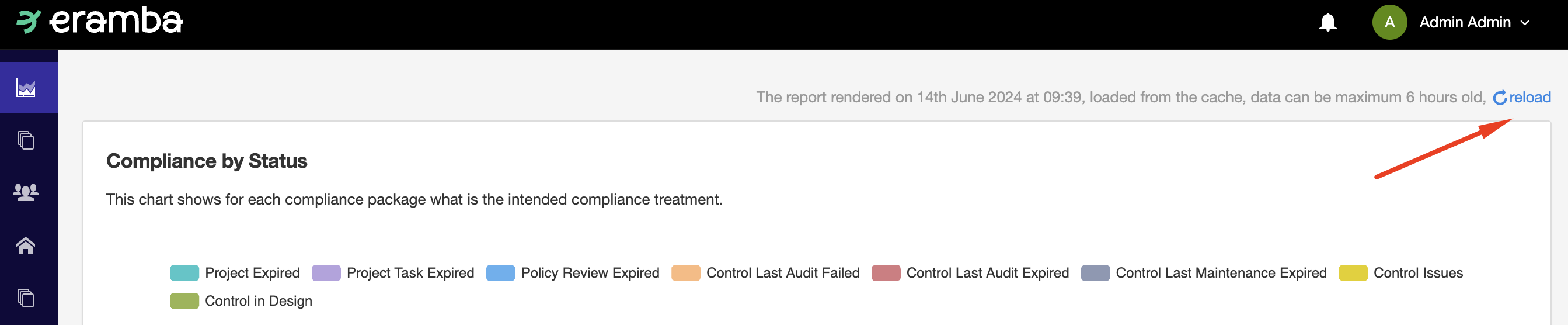
Your dashboards can not be previewed, you need to activate them on the system, log out and then log in to preview them. Click on the top menu bar in "Active Dashboard", select the template you wish to use and then save.